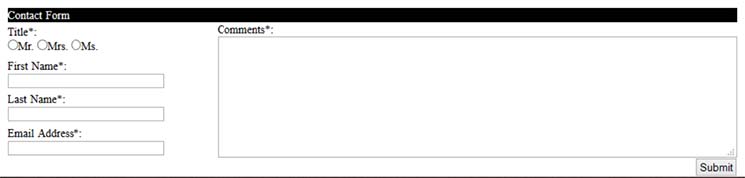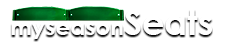Registration
How do I register to sell my season tickets?
How do I register to buy tickets?
Logging In
Successful Login
Unsuccessful Login
Header Navigation
Logged Out Header Navigation
Logged In Header Navigation
Footer Navigation
Logged Out Footer Navigation
Logged In Footer Navigation
Buyer Features
Request Purchase of Tickets
Seller Features
Access to add tickets page prior to payment
Access to add tickets page after payment
How do I register to sell my season tickets?
1. Click on "Login or Register" from the menu located in the top right portion of the site.

2. Once on the Login page, click on Register here link.
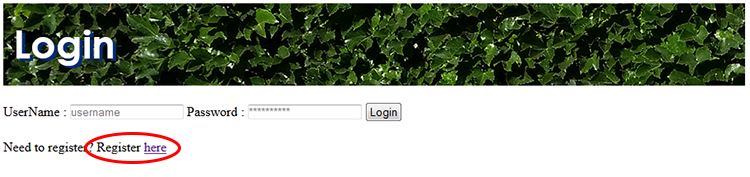
3. Once on the Registration page, fill in the form and make sure to choose either "Seller" or "Both" from the Type of Account drop-down field.
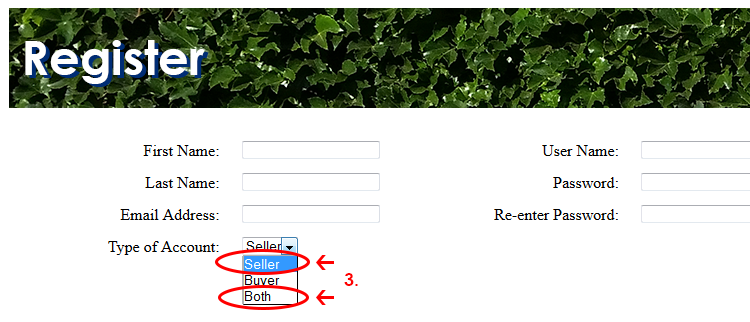
How do I register to buy tickets?
Follow the same first two steps from how to sign up to sell my season tickets, and then:
3. Once on the Registration page, fill in the form and make sure to choose "Buyer" from the Type of Account drop-down field.
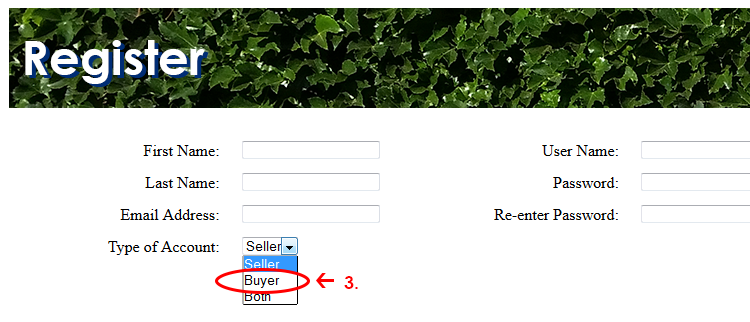
Logging In
Regardless of the type of account you registered as, you login in the same manner:
1. Click on “Login” from the menu located in the top right portion of the site.

2. Once on the Login page, fill in the username and password fields and click on the Login button beside the input fields.
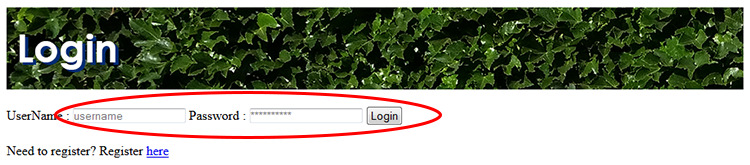
After entering your username and password and clicking on the Login button, your credentials will be verified against the database.
Successful Login
If your username and password match an entry in the database, your MyPage (profile) page will display on the screen with a welcome message.
Unsuccessful Login
If your username and password don’t match an entry in the database, you will remain on the Login page and the username and password fields will be empty and ready for another attempt at logging in.
Logged Out Header Navigation
In order to navigate from one page to another on the site, you must use the top or bottom menus. The top (header) menu, located at the top right portion of the site, allows users to navigate to Login, Register, Help, About Us, and Contact Us.

Logged In Header Navigation
In order to navigate from one page to another on the site, you must use the top or bottom menus. The top (header) menu, located at the top right portion of the site, allows users to navigate to Loout, MyPage, Help, About Us, and Contact Us.

If the user is currently logged in, the Login menu option will change to Logout. If the user is done with their session, they can click Logout.
If the user is currently logged in, the Register menu option will change to MyPage. MyPage is a page that displays additional options for the user, based off of the type of account the user registered for.
Logged Out Footer Navigation
In order to navigate from one page to another on the site, you must use the top or bottom menus. The bottom (footer) menu, located at the bottom center portion of the site, allows users to navigate to Login, Register, Search (slated for functionality in future release), Help/FAQs, About Us, and Contact Us.

Logged In Footer Navigation
In order to navigate from one page to another on the site, you must use the top or bottom menus. The bottom (footer) menu, located at the bottom center portion of the site, allows users to navigate to Logout, MyPage, Search (slated for functionality in future release), Help/FAQs, About Us, and Contact Us.

If the user is currently logged in, the Login menu option will change to Logout. If the user is done with their session, they can click Logout.
If the user is currently logged in, the Register menu option will change to MyPage. MyPage is a page that displays additional options for the user, based off of the type of account the user registered for.
Depending on the type of account that you registered for will determine what account features you are given.
Buyer Features
When you register as a buyer on My Season Seats, you will have the ability to view seller listing pages. This can be done by clicking on the BUYER link on your MyPage page.
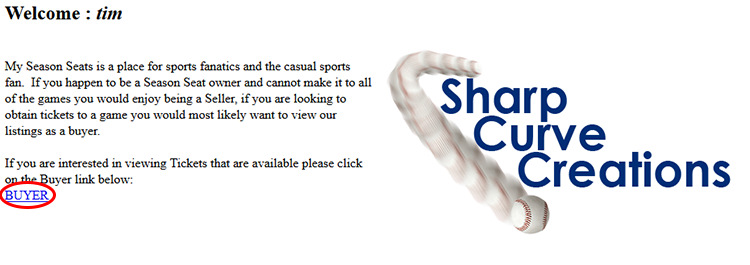
Requesting Purchase of Tickets
While on a seller’s listing page, a buyer is able to view the list of available tickets that the seller has for sale. If a buyer finds a game that he/she is interested in, they will fill out the Contact Seller form with your contact information and the information about the game you are interested in.

Seller Features
When you register as a seller (or both) on My Season Seats, you will have the ability to view other seller’s listing pages. This can be done by clicking on the BUYER link on your MyPage page. In addition, if you are interested in having your own custom ticket listing page, you will have to contact My Season Seats / Sharp Curve Creations to setup.
Access to add tickets page prior to payment
Before you can access the Add Tickets page that allows you to add games to your custom ticket listings page, you must contact My Season Seats / Sharp Curve Creations to discuss plan options and rates.
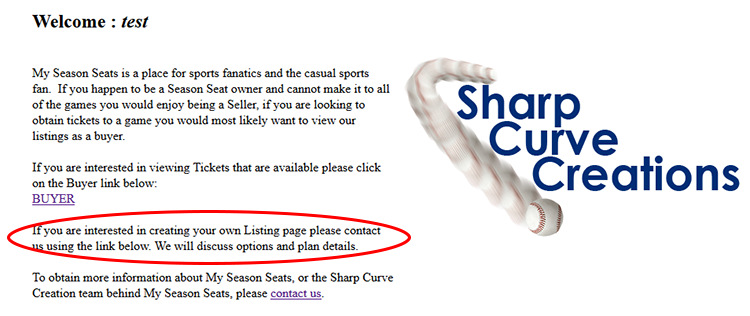
Access to add tickets page after payment
Once you have contacted My Season Seats / Sharp Curve Creations with information of creating a custom ticket listing page and paid any fees associated to the discussed plans and rates, then you will gain access to the Add Tickets page. The Add Tickets page allows the user to add games to his/her custom ticket listing page. Accessing the Add Tickets page can be done by clicking on the Click Here link below Edit my tickets.
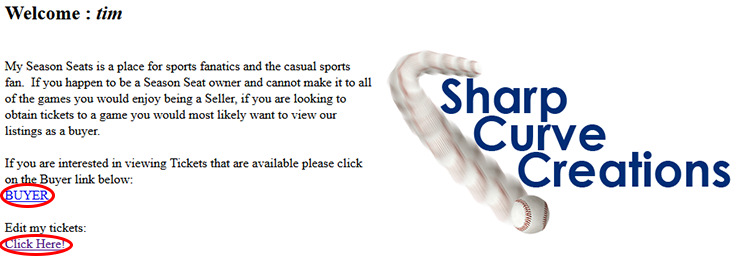
My Season Seats / Sharp Curve Creations can be contacted through the Contact Us page. Merely fill out your contact information and a brief message and submit the form.